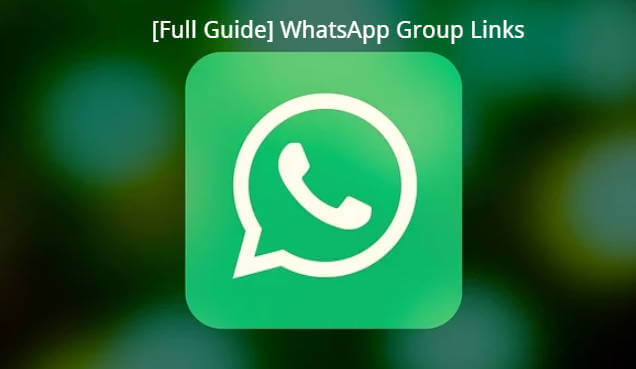WhatsApp is one of the most popular messaging platforms in the world, making it an essential tool for communication. However, as groups grow in size, ensuring privacy and controlling access becomes increasingly important. If you want to make your WhatsApp group Link private without using an invitation link, you’re in the right place.
While WhatsApp typically allows group creation via a shared link, there are alternative ways to safeguard your group and restrict unwanted participants. This guide will walk you through the steps to make your WhatsApp group private, providing tips on controlling who joins, who can send messages, and how to manage group settings effectively.
Changing Group Settings to Private
Accessing Group Settings
To begin making your WhatsApp group private, open the WhatsApp app on your device. Navigate to the Chats tab and select the group you want to adjust. Once inside the group chat, tap on the group name at the top of the screen to access the Group Info section. Here, you’ll find various options to manage and customize your group’s settings.
Configuring Group Info
- Within the Group Info section, you can adjust several key privacy settings to control who has access to certain features in your group:
Who Can Add Participants:
- Under this option, you can restrict who can add members to your group. You can select either “Anyone” or “Only Admins” to limit additions to admins only, ensuring that only trusted individuals can invite new participants.
Group Description and Settings:
- This is where you can control who can edit the group’s information, including the group name, description, and profile picture. To ensure only trusted individuals can modify these details, choose “Only Admins.”
Group Invitations:
- This setting allows you to prevent non-admins from sending invitation links. By setting this option to “Only Admins,” you can stop unauthorized people from sharing the group link and inviting others.
By adjusting these settings within the Group Info section, you gain more control over who joins and interacts within your WhatsApp group, helping to keep it secure and private.
Limiting Who Can Add Members
Step-by-Step Process: Restricting Group Edits to Admins
To begin, open your WhatsApp app and navigate to the group you wish to manage. Tap on the group name at the top of the screen to open the Group Info section. Once inside, scroll down and tap on Group Settings to access additional privacy options. In the Group Settings menu, locate and select Edit Group Info. A prompt will appear, offering the option to allow either Anyone or Only Admins to make changes to the group’s details. To ensure maximum privacy, select Only Admins. This will restrict the ability to modify the group’s name, description, and profile picture to admins only.
Benefits of Limiting Member Additions
Restricting group edits to Only Admins offers several key benefits that help maintain privacy and control. First, it prevents unauthorized users from making unwanted changes to the group’s information, ensuring that only trusted administrators can update important details like the group name or description. This safeguard reduces the chances of spam or disruptive changes that might confuse or frustrate group members.
Additionally, limiting editing rights protects the group from being hijacked by individuals with different agendas, allowing you to maintain focus and consistency in your group’s purpose. By only allowing admins to control these settings, you help ensure that the group remains organized, secure, and aligned with its intended goals. This simple but effective control feature goes a long way in preventing unnecessary disruptions and keeping your WhatsApp group safe.
Restricting Group Invitations by Admin Only
How to Enable Admin-Only Invitations
To enable admin-only invitations for your WhatsApp group, start by opening the WhatsApp app and selecting the group you want to manage. Tap on the group name at the top to open the Group Info section. From there, scroll down and tap on Group Settings. Under the Group Settings menu, find the option labeled Who Can Add Participants. Tap on it, and you’ll be presented with two choices: Anyone or Only Admins. Select Only Admins to ensure that only group administrators can add new members to the group. This setting prevents random users from adding participants without permission, securing the group’s access.
Why This Step is Crucial
Enabling admin-only invitations is a crucial step in maintaining control and privacy within your WhatsApp group. By restricting the ability to add members to admins, you prevent anyone other than trusted group leaders from sending invitations. This reduces the risk of unauthorized individuals joining the group or spamming it with unwanted participants.
Without this feature, anyone in the group could share the invitation link and invite people at their discretion, potentially compromising the group’s privacy. By limiting invitations to Only Admins, you maintain full control over membership and ensure that the group remains a safe and secure space for its intended participants. This level of control is especially important for private groups that require a higher degree of security.
Managing Group Permissions and Participation
Controlling Messages and Media Sharing
To further enhance the privacy of your WhatsApp group, you can control who is allowed to send messages, images, or videos. To adjust these permissions, open your WhatsApp app and navigate to the group you want to manage. Tap on the group name at the top to open the Group Info section, then scroll down to Group Settings. Here, you’ll find the option Send Messages. When you tap on it, you’ll be able to choose between All Participants or Only Admins. Selecting Only Admins ensures that only group admins can send messages, images, videos, and other media, while regular participants can only view the content.
Enhancing Group Privacy
By setting the group to Only Admins for sending messages and media, you significantly reduce the chances of irrelevant or disruptive content being shared. This feature is particularly useful for maintaining a more professional or private atmosphere, especially in groups focused on work, events, or personal topics.
Limiting message and media permissions helps maintain the group’s original purpose, ensuring that only important updates or relevant content are shared by admins. Additionally, it minimizes distractions from unnecessary posts, keeping the group organized and free from spam or irrelevant messages. This setting is a valuable tool for keeping your WhatsApp group clean and secure, creating a focused environment for your intended audience.
Using Broadcast Lists for Privacy
Alternative to Group Chats: Using Broadcast Lists
If privacy is a high priority, an excellent alternative to traditional WhatsApp group chats is broadcast lists. A broadcast list allows you to send messages to multiple recipients at once, but without creating a visible group. The key advantage here is that recipients will not see who else received the message, keeping the communication more private. This feature is ideal for situations where you need to send updates or information to several people but want to avoid sharing everyone’s contact details or creating an open group space.
To create a broadcast list, simply open WhatsApp, go to the Chats tab, and tap on New Broadcast. Select the contacts you wish to send the message to, and you’re ready to go. Each recipient will receive the message individually, just as if it were a private message, without knowing who else is part of the broadcast list.
Broadcast vs. Group Chats: Key Differences
Understanding the differences between broadcast lists and group chats can help you determine which option suits your needs best.
- Privacy: In a broadcast list, recipients cannot see other participants, maintaining a higher level of privacy. In contrast, group chats display the list of members, and everyone can see who is part of the group.
- Interaction: In a group chat, all members can interact with each other through messages, media sharing, and replies. Broadcast lists, however, only allow the sender to communicate with recipients, meaning no back-and-forth interaction among participants.
- Purpose: Group chats are more suitable for discussions or collaboration, where everyone needs to share and respond to content. Broadcast lists are better for sending announcements or information to multiple people without the need for interaction.
- Member Visibility: In group chats, all members are visible to each other, making it easier to connect and interact. In a broadcast list, participants are unaware of who else is on the list, providing more control over who receives your messages and how they perceive the communication.
Conclusion
Making your WhatsApp group Links private without using a link is an essential step to ensure its security and privacy. By adjusting key settings such as restricting who can add members, limiting who can edit group info, and controlling who can send messages and media, you can effectively manage access and maintain a safe space for your group members. Additionally, using broadcast lists as an alternative allows you to send messages to multiple recipients without revealing their identities or creating an open group environment.
Ultimately, these privacy measures help protect your group from unwanted participants and disruptions, ensuring that only trusted individuals can join and interact. By following these steps, you can maintain control over your WhatsApp group and create a secure, focused space for communication—without the need for an invitation link.